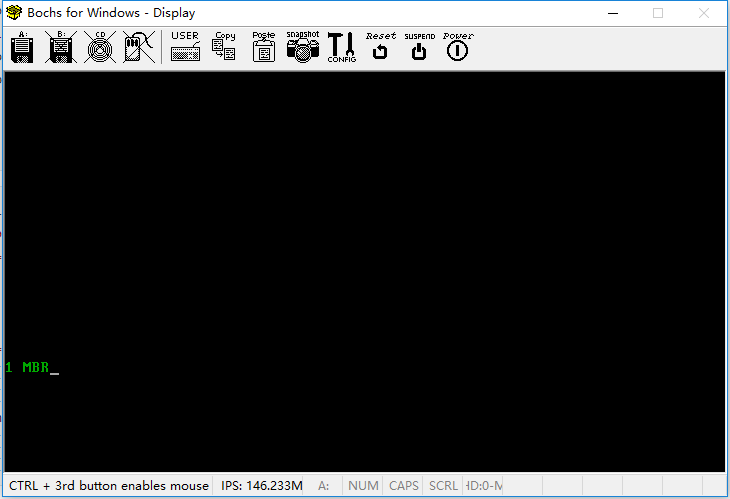# 关于
上一篇文章介绍了在在 Windows 10 下实现一个操作系统需要部署的环境。本文就正式开始实现一个操作系统了。
# 这篇文章讲了什么?
- 计算机启动过程的大致介绍
- 实现 MBR
- Windows 10 下 Bochs-2.6.9 的配置与运行
# 计算机的启动过程
当我们按下计算机的 Power button 后,首先运行的软件是 BIOS,全称为 Basic Input & Output System,即基本输入输出系统。由于 BIOS 是第一个运行的软件,所以它只能由硬件来加载。
BIOS 启动后,便开始检测内存、显卡等外设信息,当检测通过,并初始化好硬件后,它的最后一项工作是校验启动盘中位于 0 盘 0 道 1 扇区的内容。当检测到此扇区末尾的两个字节分别为 0x55 和 0xaa,BIOS 便认为此扇区中确实存在可执行的程序(此程序就是 MBR),然后加载到物理地址 0x7c00,随后跳转到此地址上,继续执行。
MBR,主引导记录,全称是 Main Boot Record。
# 实现 MBR
# 代码如下(E:\OS\boot\mbr.S)
; 主引导程序
; -----------------------------------------------
SECTION MBR vstart=0x7c00
mov ax, cs
mov ds, ax
mov es, ax
mov ss, ax
mov fs, ax
mov sp, 0x7c00
; 清屏利用 0x06 号功能,上卷全部行,则可清屏。
; -----------------------------------------------
; INT 0x10 功能号 0x06 功能描述:上卷窗口
; -----------------------------------------------
; 输入:
; AH 功能号 = 0x06
; AL = 上卷的行数(如果为0,表示全部)
; BH = 上卷行属性
; (CL, CH) = 窗口左上角的(X,Y)位置
; (DL, DH) = 窗口右下角的(X,Y)位置
; 无返回值:
mov ax, 0x600
mov bx, 0x700
mov cx, 0 ; 左上角:(0,0)
mov dx, 0x184f ; 右下角:(80,25)
; VGA文本模式中,一行只能容纳80个字符,共25行
; 下标从0开始,所以0x18=24,0x4f=79
int 0x10 ; int 0x10
; 获取光标位置
; .get_cursor 获取当前光标位置,在光标位置处打印字符
mov ah, 3 ; 输入:3号子功能是获取光标位置,需要存入ah寄存器
mov bh, 0 ; bh寄存器存储的是带获取光标的页号
int 0x10 ; 输出: ch=光标开始行,cl=光标结束行
; dh=光标所在行号,dl=光标所在列号
; 获取光标位置结束
; 打印字符串
; 还是用10h中断,不过这次调用13号子功能打印字符串
mov ax, message
mov bp, ax ; es:bp 为串首地址,es此时同cs一致
; 开头时已经为sreg初始化
; 光标位置要用到dx寄存器中内容,cx中的光标位置可忽略
mov cx, 5 ; cx为串长度,不包括结束符0的字符个数
mov ax, 0x1301 ; 子功能号13显示字符及属性,要存入ah寄存器
; al设置写字符方式ah=01:显示字符串,光标跟随移动
mov bx, 0x2 ; bh中存储要显示的页号,此处是第0页
; bl中是字符属性,属性黑底绿字(bl=02h)
int 0x10 ; 执行BIOS 0x10号中断
; 打印字符串结束
jmp $ ; 是程序悬停在此
message db "1 MBR"
times 510-($-$$) db 0
db 0x55, 0xaa
# 使用 nasm 编译 mbr.S
nasm -o mbr.bin mbr.S |
# 验证 mbr.bin 的文件大小是否 512 字节
ls -lb mbr.bin |
以上命令都在 Cmder 中运行。
接下来,便是要用 Bochs 测试一下
# Bochs-2.6.9 的配置与运行
想要在 Bochs 中成功模拟 MBR 的执行,需要对 Bochs 进行如下三步配置
- 将 Bochs 根目录下 bochsrc-sample.txt 在同位置复制黏贴一份,改名为 bochsrc-sample-test.bxrc,在 Visual Studio Code 中对其进行编辑,内容如下。
- 借助 Bochs 根目录下 bximage.exe 初始化一个 1.44M 的软盘
- 借助 Bochs 根目录下 bximage.exe 初始化一个 60M 的硬盘
# Bochs 初始化配置
bochsrc-sample-test.bxrc(D:\Program Files\Bochs-2.6.9\bochsrc-sample-test.bxrc)内容如下
# "#"是注释(comment)
# 分配内存megs参数[megs: 128 分配128MB内存,最大是2048]不被赞成使用
# 使用memory替代
# guest 分配给模拟器客户端的内存大小
# host 从guest分配给主机的内存大小,实际分配可能比guest小,如果用到了
# 更多的内存将会动态加入,但访问不能大于guest内存大小.
# memory 没有内存大小限制,限制的是CPU可访问内存最大大小(即CPU地址总线宽度)
memory: guest=32,host=32
# 配置ROM BIOS,ROM BIOS将控制计算机首次启动的功能(BIOS的固件)
# file:ROM BIOS二进制文件路径,这个参数下面不再解说
romimage: file=BIOS-bochs-latest
# VGA ROM 的映象文件 一般是被映射到内存地址0xC0000处,相当于我们的显卡
vgaromimage: file=VGABIOS-elpin-2.40
#使用软驱 floppy_ ,"_"可以是a,b,c,d...
#例子:软驱a,b 大小为1.44MB
# 参数:status 有两种分别为
# inserted(软盘插入软驱),ejected(软盘未插入软驱)。
floppya: image="fd144.img", status=inserted
# ata是一个接口 可以是ata0,ata1,ata2,ata3,用来控制硬盘(disk)和光驱(cdrom)
#ioaddr1 分配主盘的io端口地址 .....
#ioaddr2 分配从盘的io端口地址 .....
#irg 中断请求号(当发生中断时,对应的中断向量)
#学过硬盘端口读写的朋友应该知道主盘对应端口(0x1f0~0x1f7)
#从盘对应对口(0x3f0~0x3f7)
ata0: enabled=1,ioaddr1=0x1f0, ioaddr2=0x3f0,irq=14
#ata[0-3]-master 定义设备类型和特征
#type 连接设备的类型[disk(硬盘)|cdrom(光驱)]
#path 虚拟镜像路径(我用的是virtualbox虚拟机的虚拟硬盘)
#cylinders 柱面数(type为硬盘是才有这个参数)
#heads 每柱面拥有的磁道数(type为硬盘是才有这个参数)
#spt 没磁道的扇区数量(type为硬盘是才有这个参数)
ata0-master: type=disk, path="hd60M.img", mode=flat
#设置启动顺序 1.硬盘,2.软驱(配置过BIOS启动项的朋友肯定知道)
boot: disk,floppy
#日志输出 log: 日志路径
log: bochslog.txt
#设置鼠标不可用 ,如果enabled不为0那么bochs会发送鼠标事件到仿真机上
#因为是字符界面,无需鼠标
mouse: enabled=0
#设置键盘
#type 键盘类型
#keymap 键盘映射文件
keyboard: type=mf,keymap=keymaps/x11-pc-us.map
其中软盘 fd144.img
floppya: image="fd144.img", status=inserted
和硬盘 hd60M.img
ata0-master: type=disk, path="hd60M.img", mode=flat
生成方式
D:\Program Files\Bochs-2.6.9 | |
λ bximage.exe | |
======================================================================== | |
bximage | |
Disk Image Creation / Conversion / Resize and Commit Tool for Bochs | |
$Id: bximage.cc 13069 2017-02-12 16:51:52Z vruppert $ | |
======================================================================== | |
1. Create new floppy or hard disk image | |
2. Convert hard disk image to other format (mode) | |
3. Resize hard disk image | |
4. Commit 'undoable' redolog to base image | |
5. Disk image info | |
0. Quit | |
Please choose one [0] 1 | |
Create image | |
Do you want to create a floppy disk image or a hard disk image? | |
Please type hd or fd. [hd] fd | |
Choose the size of floppy disk image to create. | |
Please type 160k, 180k, 320k, 360k, 720k, 1.2M, 1.44M, 1.68M, 1.72M, or 2.88M. | |
[1.44M] | |
What should be the name of the image? | |
[a.img] fd144.img | |
Creating floppy image 'fd144.img' with 2880 sectors | |
The following line should appear in your bochsrc: | |
floppya: image="fd144.img", status=inserted | |
(The line is stored in your windows clipboard, use CTRL-V to paste) | |
Press any key to continue | |
D:\Program Files\Bochs-2.6.9 | |
λ bximage.exe | |
======================================================================== | |
bximage | |
Disk Image Creation / Conversion / Resize and Commit Tool for Bochs | |
$Id: bximage.cc 13069 2017-02-12 16:51:52Z vruppert $ | |
======================================================================== | |
1. Create new floppy or hard disk image | |
2. Convert hard disk image to other format (mode) | |
3. Resize hard disk image | |
4. Commit 'undoable' redolog to base image | |
5. Disk image info | |
0. Quit | |
Please choose one [0] 1 | |
Create image | |
Do you want to create a floppy disk image or a hard disk image? | |
Please type hd or fd. [hd] | |
What kind of image should I create? | |
Please type flat, sparse, growing, vpc or vmware4. [flat] | |
Enter the hard disk size in megabytes, between 10 and 8257535 | |
[10] 60 | |
What should be the name of the image? | |
[c.img] hd60M.img | |
Creating hard disk image 'hd60M.img' with CHS=121/16/63 | |
The following line should appear in your bochsrc: | |
ata0-master: type=disk, path="hd60M.img", mode=flat | |
(The line is stored in your windows clipboard, use CTRL-V to paste) | |
Press any key to continue | |
D:\Program Files\Bochs-2.6.9 | |
λ |
# 在 Bochs 中模拟运行 MBR
- 在这里要做两件事
- 将 mbr.bin 写入到硬盘 hd60M.img 中
- 指定配置文件运行 Bochs
E:\OS\boot | |
λ ls | |
mbr.S mbr.bin | |
E:\OS\boot | |
λ dd if=mbr.bin of="D:\Program Files\Bochs-2.6.9\hd60M.img" bs=512 count=1 conv=notrunc | |
1+0 records in | |
1+0 records out | |
512 bytes copied, 0.0100447 s, 51.0 kB/s | |
E:\OS\boot | |
λ |
在 Linux 下,启动 Bochs 后,输入字符 c 后,再输入回车执行。
D:\Program Files\Bochs-2.6.9 | |
λ bochs -f "bochsrc-sample-test.bxrc" | |
======================================================================== | |
Bochs x86 Emulator 2.6.9 | |
Built from SVN snapshot on April 9, 2017 | |
Compiled on Apr 9 2017 at 09:32:13 | |
======================================================================== | |
00000000000i[ ] reading configuration from bochsrc-sample-test.bxrc | |
00000000000e[ ] bochsrc-sample-test.bxrc:39: ataX-master/slave CHS set to 0/0/0 - autodetection enabled | |
00000000000i[ ] installing win32 module as the Bochs GUI | |
00000000000i[ ] using log file bochslog.txt |